About My Documents
Use the My Documents page to:
- Search for one or more documents you have been assigned access to.
- Review the list of documents that are available to you.
- Open a document in a separate window and review the information.
- Download and save a document to a local or network drive.
All enterable fields on this page are required.
 Rules for previewing documents
Rules for previewing documents
 To search for and access a document
To search for and access a document
 To search for W-2/W-2C or 1095-C documents
To search for W-2/W-2C or 1095-C documents
 To search for check/DDA documents
To search for check/DDA documents
Document access  Top
Top
The My Records administrator controls your access to documents. If you are unable to access a document that you need, contact your My Records administrator.
Rules for previewing documents  Top
Top
You can use the Preview option on this page to open a document and review information without downloading it. The following rules apply:
- You can preview only one document at a time.
- You can preview documents up to 500 KB in size. For documents over 500 KB, use the Download option to download it, and then preview it.
Search criteria  Top
Top
You refine your search and narrow down your search results in the top portion of the page.
The document type you select determines what additional information you can enter to further refine the search results.
| If you select this Document Type... | You can refine the search by also entering or selecting the... |
|---|---|
| All |
|
| W-2/W-2C | Year (W-2/1095-C) |
| 1095-C | Year (W-2/1095-C) |
| Check/DDA |
Note: Depending on your company's configuration, the Check and DDA document types may not be available. |
Search results  Top
Top
After you enter your search criteria, the Search Results section at the bottom of the page and displays all results that match your search criteria.
The section displays the following information for each document found in the search:
- Document Type
- FEIN
- Number
- Year
- Date
- Document Delivery
Changing the display of information
- To sort the document information that appears in the Search Results section of the page, click the sort indicator (
 ) in a column heading. Each time you click the column heading, the sort order reverses.
) in a column heading. Each time you click the column heading, the sort order reverses. - To see all additional results, on the bottom of the page, click one of the following:
- Previous
- Next
- A page number (if applicable)
To access documents  Top
Top
You can access documents in two different locations in Ceridian My Records.
Accessing documents from the Home page
To access documents from the Home page, click My Documents.
Accessing documents from the navigation panel
The navigation area, located in the upper left corner of any page, contains the navigation panel icon.
( ).
).
When you click the navigation panel icon, My Records displays a menu of all available services.
To search for and access a document  Top
Top
- On any page, in the navigation area, click
 .
. - On the navigation panel that appears, click My Documents.
The My Documents page opens.
- Use the search criteria to locate the document you want to access.
To search for W-2/W-2C or 1095-C documents  Top
Top
- Open the My Documents page.
 How?
How?Do one of the following:
- On the Home page, click My Documents.
- On the navigation panel, click My Documents.
- In the Document Type list, select one of the following:
- W-2/W-2C
- 1095-C
Note: You may have access to one or more documents. If you don't see the document you are looking for, contact your My Records administrator.
- In the Year list, select one of the following:
- The year you want to view.
- All to view the available document for every year on file for you.
You can view documents for the last eight years.
- Click Search.
The My Documents (search results) section appears in the bottom portion of the page and displays all documents that match your search criteria, along with the Year, FEIN, and Type.
- To clear the search results and begin another search, click Reset.
To search for check/DDA documents  Top
Top
Note: Depending on your company's configuration, the Check and DDA document types may not be available.
- Open the My Documents page.
 How?
How?Do one of the following:
- On the Home page, click My Documents.
- On the navigation panel, click My Documents.
- In the Document Type list, click Check/DDA.
Note: You may have access to one or more documents. If you don't see the document you are looking for, contact your My Records administrator.
- In the From list, enter or select the beginning date.
- In the To list, enter or select the ending date.
Note: For checks, you can enter a future ending date up to 45 days in advance of the current date.
- Click Search.
The My Documents (search results) section appears in the bottom portion of the page and displays all documents that match your search criteria, along with the Year, FEIN, and Type.
To preview a document  Top
Top
You can use the preview
- Open the My Documents page.
 How?
How?Do one of the following:
- On the Home page, click My Documents.
- On the navigation panel, click My Documents.
- Search for the document.
See the procedure above for instructions.
On the bottom of the page, the Search Results section appears. This section displays all documents that match your search criteria.
- Select the document you want to preview.
- Click
 .
.The document opens in a separate window.
Note: You can only preview one document at a time. Also, when previewing a document, you can't use the Search or Find feature.
- Use the toolbar at the bottom of the window to do the following:
To... Do this... Display the previous page of a multi-page document Click  .
.Display the next page of a multi-page document Click  .
.Navigate to a specific page in the document In
 , enter the number of the page you want to display and click the Tab key.
, enter the number of the page you want to display and click the Tab key.You can also click
 or
or  to page up or down one page.
to page up or down one page.Zoom out in increments Click
 .
.You can also click
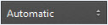 . to zoom in percentages, and view the document in Actual Size or Full Width.
. to zoom in percentages, and view the document in Actual Size or Full Width.Depending on how the document displays in the Preview tool, this option may not be available.
Zoom in increments Click
 .
.You can also click
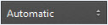 . to zoom in percentages, and view the document in Actual Size or Full Width.
. to zoom in percentages, and view the document in Actual Size or Full Width.Depending on how the document displays in the Preview tool, this option may not be available.
- Optionally, use the icons in the top right section of the window to do the following:
To... Do this... View the document in Presentation mode Click
 .
.Tip: If the document is multiple pages, click within the document you are previewing to move from page to page.
To exit Presentation mode, do one of the following:
- Click
 .
. - Click Esc on the keyboard.
View the document in Fullscreen mode Click
 .
. Tip: If the document is multiple pages, use the toolbar at the bottom of the document you are previewing to move from page to page.
To exit Fullscreen mode, do one of the following:
- Click
 again.
again. - Click Esc on your keyboard.
Download the document Click
 .
. When the page refreshes, click
 again.
For detailed instructions, see To download a document.
again.
For detailed instructions, see To download a document. - Click
-
When you finish reviewing the information, click
 .
.The window closes, and the My Documents page appears.
Note: When you return to the My Documents page, the document you previously selected is still selected. Before you can preview another document, you must click the document again to deselect (clear) it.
-
To clear the search criteria and begin another search, click Reset.
To download a document  Top
Top
Note: You can download one or multiple documents to your local computer.
Warning! If pop-up blockers are turned on, all downloads may fail. If this happens, turn off pop-up blockers. Then, open and download the document again. For information about managing pop-up blockers, see Why doesn't Help open for pop-up windows?.
- Open the My Documents page.
 How?
How?Do one of the following:
- On the Home page, click My Documents.
- On the navigation panel, click My Documents.
- Search for the document(s).
See the procedure above for instructions.
On the bottom of the page, the Search Results section appears. This section displays all documents that match your search criteria.
- Select the document(s) you want to download.
You can download one or multiple documents.
- Click
 .
. Note: If you download more than one document, My Records saves the documents in a single .zip file.
-
The internet browser you use determines the download process.
If you use... This occurs... Microsoft® Windows® Internet Explorer® version 11 A message appears at the bottom of the page asking if you want to open or save the document. Click:
- Open to open the document in a separate window.
- Save to save the document to the Downloads folder on your computer.
- Save as to browse the hard drive on your computer and choose the location you want to save the document to.
- Save and open to open the report in a separate window and to save it in the Downloads folder on your computer.
Note: Although My Records supports Microsoft® Internet Explorer® version 11, for a better user experience, Ceridian recommends using either Mozilla® Firefox® or Google® Chrome®.
Google® Chrome® The document is saved to the Downloads folder on your computer. Your browser settings determine if the document automatically opens or if you open the document from the Downloads folder. Mozilla® Firefox® A window appears. Do this:
- Click one of the following:
- Open with to open the document with Adobe® Acrobat® before you save it to your computer.
Note: You can also select Other... in the drop-down list and select a different application to use to open the document.
- Save File to save the document directly to your computer without opening it. My Records saves the document to the Download folder on your computer.
- Open with to open the document with Adobe® Acrobat® before you save it to your computer.
- If you want My Records to use the same option (Open or Save File) that you selected for this document for all other documents you download, select the Do this automatically for files like this from now on. check box.
- Click OK.
Note: After the download is complete, you can print the document at any time.
Note: When you return to the My Documents page, in the Search Results section, the document you previously selected is still selected. Before you can preview another document, you must click the document again to deselect (clear) it.
-
To clear the search criteria and begin another search, click Reset.